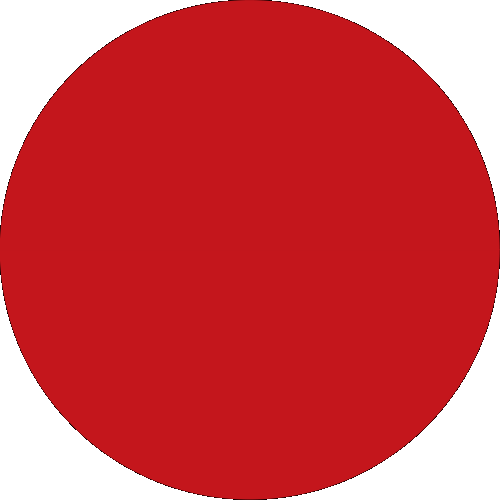Bank with Us
The CIMB Bank PH App
Promotions
Our DNA
Financial Literacy Articles
Help & Support
Save
Borrow
Pay
Latest Promotions
Quicklinks
Back
Banking
Back
Save
Smarter Banking Starts Here!
All-NEW App, Better Mobile Banking Experience
Kick-Start Your Journey
Latest Promotions
About Us
Our Partners
Careers Page
Newsroom
Sustainable Action Driven by CIMB
Mavericks Program
Pinoy Mavericks Awards
Financial Essentials
Security Tips
Information Security Awareness
How To Bank With Us
Contact Us
Frequently Asked Questions
Customer Advisories
Get Help
You're viewing:
Home
Other Sites
Bank with Us
Save
Borrow
Pay
The CIMB Bank PH App
Promotions
Latest Promotions
Our DNA
Financial Literacy Articles
Help & Support
Quicklinks
PH