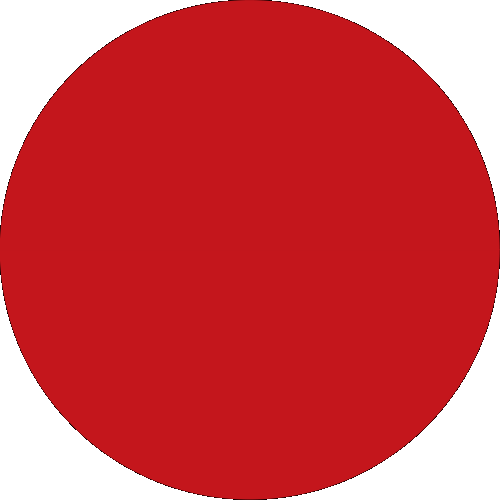To view cash-in locations on the all-new CIMB Bank PH app, enable location services for the CIMB Bank PH app as well as Google location services on your device.
For iOS users:
1) Go to Settings > Privacy > Location Services and set location services and maps to "While Using".
2) Set the date, time, and time zone correctly on your device. Go to Settings > General > Date & Time. If possible, select "Set Automatically".
2) Restart your device.
3) Make sure that cellular data or Wi-Fi is switched on and that you have an active internet connection.
4) Try a different location or switch to a different Wi-Fi network.
For Android users:
1) Close all your running applications and reboot your phone by turning it on and off again. Open Google Maps, and see if it works fine now.
2) Download the latest version of Google Maps.
3) Check to see if your cache data is interfering with Google Maps, you can clear your cache by going to your device Settings > Applications > Google Maps > Clear data. After clearing the cache data, reboot your device, then open Google Maps to see if this has fixed the problem.